The following is a list of permissions for operations that you can perform in your Plesk (shown at Account > Permissions tab):
- DNS zone management: Manage resource records in the DNS zones of websites. DNS stands for Domain Name System. It is a service that enables web browsers to locate websites by domain names.
For information about configuring DNS settings for your websites, refer to the section (Advanced) Configuring DNS for a Domain. - Hosting settings management: Manage web hosting settings, such as custom web server settings or support for scripting languages.
- Common PHP settings management: Adjust common PHP settings (such as safe_mode, open_basedir, and so on) for your websites.
- Schedule management: Schedule execution of programs or scripts in the server’s operating system.
For information about scheduling tasks, refer to the chapter Scheduling Tasks. - Backup and restoration of subscription data using the server storage: Use the Plesk’s Backup Manager tool to back up and restore subscription data: websites, mail accounts, databases, logs and statistics, custom error pages, mailing lists, SSL certificates and DNS information, and keep your backup files on the same server with Plesk.
For information about backing up and restoring data, refer to the chapter (Advanced) Backing Up and Recovering Websites. - Backup and restoration of subscription data using an FTP storage: Use the Plesk’s Backup Manager tool to back up and restore subscription data: websites, mail accounts, databases, logs and statistics, custom error pages, mailing lists, SSL certificates and DNS information, and save your backup files to an FTP directory on a server that you specify.
- Backup and restoration of account data using the server storage: Use the Plesk’s Backup Manager tool to back up and restore subscription and account data, and use the storage on the Plesk server for keeping backups. Note that this type of backup is not available by default to prevent confusion with subscription backup (without account data).
- Backup and restoration of account data using an FTP storage: Use the Plesk’s Backup Manager tool to back up and restore subscription and account data, and use external FTP servers for storing backups. Note that this type of backup is not available by default to prevent confusion with subscription backup (without account data).
- Web statistics management: Set custom preferences for visitor statistics reports.
For information about configuring and viewing website visitor statistics, refer to the section Viewing Statistics. - Log rotation management: Set custom preferences for recycling (rotation) of web server logs. Web server records information about connections to your sites and errors occurred on attempts to retrieve missing files. You can use these log files for website debugging purposes.
For information about working with web server access logs, refer to the section Log Files. - Access to Application Catalog: View and install applications on websites. For information about applications, refer to the Web Applications section.
- Access to WordPress Toolkit: Manage WordPress instances installed on your websites using a single management interface. For more information, refer to the WordPress Toolkit section.
- Setup of potentially insecure web scripting options that override provider’s policy: This allows you to override the hosting security policy if it is applied by the provider.
- Domains management: Set up and manage new websites.
For information about setting up websites, refer to the sections Set Up Your First Website and Adding Domains. - Subdomains management: Set up and manage new websites with addresses like forum.example.com.
For information about setting up subdomains, refer to the section Adding Subdomains. - Domain aliases management: Set up and manage additional domain names for a site.
For information about setting up domain aliases, refer to the chapter Adding Domain Aliases. - Additional FTP accounts management: Set up and manage additional FTP accounts. To enable collaboration on website content, you can set up FTP accounts for other users and specify which directories of the site should be accessible to them.
For information about setting up FTP accounts, see the section Adding FTP Accounts. - Ability to change mail settings: Manage mail server settings, such as select the webmail client, or turn the mail service for a domain on or off.
- Mailing lists management: Set up and manage mailing lists.For information about setting up and using mailing lists, refer to the section Using Mailing Lists.
- Hosting performance settings management: Limit the bandwidth and number of connections to web sites.
For information about restricting bandwidth usage for sites, refer to the section Limiting Bandwidth and Number of Connections to Web sites. - IIS application pool management: Set custom preferences for IIS application pool (available only on Windows-based customer accounts).
For information about setting up IIS application pool, refer to the section Setting Up IIS Application Pool (Windows). - Additional write/modify permissions management: Set Additional write/modify permissions for websites that use file-based databases (available only on Windows-based customer accounts).
- Hard disk quota assignment: Adjust hard quotas on disk space if that is supported by your customer account.
- Database server selection: Select a database server for creating databases, if multiple database servers are available.
- Password-protected directories management: Protect one or more directories of your website with passwords. Visitors will be prompted for a password when they browse the protected directories. For more information, see the Restricting Access to Contentsection.
- Additional write/modify permissions management: Grant full access rights on the httpdocs and httpsdocs folders to your system user.
- IIS application pool management: Switch a dedicated application pool for your website on or off, and set up the maximum amount of CPU power that the pool may use. For more information, see the Setting Up IIS Application Pool section.
 99.99%
99.99%
 15 Days
15 Days
 100%
100%
 24x7x365
24x7x365