If you have the design or develop your website yourself, or hire a web designer to do it for you, you need to upload the website content to Plesk before the website becomes available on the Internet. Plesk gives you the option to upload content using the Plesk file manager. The instructions below explain how to do it.
To upload a website using Plesk file manager:
- On your computer, add the folder containing your website’s files to a .ZIP archive.
- In Plesk Control Panel, go to the Files tab, click the httpdocs folder to open it, click Upload, select the archive file, and click Open.
- Once the file has been uploaded, click the checkbox next to it, click the More button, and select the Extract Files option.
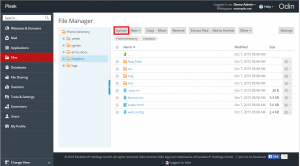
Note: It is possible that the website you have uploaded requires a database to function. To learn how to create a database in Plesk.
 99.99%
99.99%
 15 Days
15 Days
 100%
100%
 24x7x365
24x7x365