If you have a design or develop your website yourself, or hired a web designer to do it for you, you need to upload the website content to the server before the website becomes available on the Internet. Filezilla gives you the option to upload the website using FTP.
To Upload a website on the server using FTP
- Download an FTP client software. You can choose any FTP client you like. If you do not know what FTP client to choose, you can use FileZilla.
- You can download FileZilla here: https://filezilla-project.org/download.php?type=client
- You can find FileZilla documentation here: https://wiki.filezilla-project.org/Documentation
- Connect to your web hosting server using the FTP client. To connect, you need the following information:
- FTP server address. The FTP address should be ftp://example.com, where example.com is your site’s Internet address.
- FTP username. It is identical to your system user name. Note that the system user name may differ from the username that you use for logging in to Plesk. To find what your system user name is, open the Websites & Domains tab and click Web Hosting Access. You will find it under Username. You can change your system user name if you want.
- FTP password. It is identical to your system user password. If you do not know what your system user password is, open the Websites & Domains tab and click Web Hosting Access. You can reset the password under Password.
- Switch on the passive mode if you are behind a firewall. Refer to your FTP client documentation to learn how to enter the passive mode.
- Upload the files and directories of your site to the following directory.
- If you have Linux cPanel hosting please upload the files and directories of your site to public_html directory.
- If you have Windows Plesk hosting please upload the files and directories of your site to httpdocs directory.
 99.99%
99.99%
 15 Days
15 Days
 100%
100%
 24x7x365
24x7x365