This article assumes you’ve already created your new email account in Plesk or cPanel.
Now let’s learn how to setup that new email account in Outlook Express, so you’ll be able to send/receive emails to/from that new email account from here.
How to Configure a POP email account in Microsoft Outlook Express
- Open Outlook Express
- Go to “Tools” and click on “Accounts“
- An “Internet Accounts” window will pop up. Select the Mail tab, then “Add“, then click on “Mail“.
- This will start up Internet Connection Wizard. Enter your name where it says “Display name:” and click “Next” at the bottom right.
- Select the Next button
- Enter your Email address in the input box. This does NOT have to be your “[email protected]”( you can use “[email protected], [email protected], etc). Then click Next.
- Click the Next button
- In the Incoming mail field type mail.yourdomain.com
In the Outgoing mail (SMTP)field type mail.yourdomain.com
(so if your domain name is elitepolls.com, then you would put “mail.elitepolls.com” there). Click Next. - For the Account Name, type the full email address (including the domain name). In the Password section, type the password for the email.
- Click the Next button
- Click the Finish button
- You should still see the Mail tab, so click the Properties button
- Select the Servers tab
- Check the box at the bottom which says “My server requires authentication”
- Select the Advanced tab
- At the top, you will see “Server Port Numbers” and “Outgoing mail (SMTP):” with a value of 25. You need to change this to port 587 if you are not able to send emails using 25.
- Click the Apply button, OK button, and the Close button.
- You’re done! Now you can test your email.
 99.99%
99.99%
 15 Days
15 Days
 100%
100%
 24x7x365
24x7x365