How to Change Your DirectAdmin Password.
Secure your hosting account by regularly updating your DirectAdmin password. This guide shows two easy methods to change it — all from within the control panel or your HostJelly client area.
Important: You must know your current password to make changes. Lost access? Reset via email or contact support.
Method 1: Change Password Inside DirectAdmin (Recommended)
Fastest way — no email needed.
- Log in to DirectAdmin → https://your-domain.com:2222 (or use your server IP)
- In the top-right corner, click your username → Change Password *(Or go to Account Manager → Password)
- Enter:
Current Password
New Password (8+ characters, mix uppercase, lowercase, numbers, symbols)
Confirm New Password - Click Save.
Success: You’ll be logged out automatically. Log back in with the new password.
Method 2: Via HostJelly Client Area (No DirectAdmin Login Needed)
Perfect if you’re locked out or prefer the client portal.
- Log in to your HostJelly Client Area → https://www.hostjelly.in/crm/
- Go to Services → My Services → Click your hosting package.
- In the left sidebar, click Login to DirectAdmin (or Control Panel).
- Once in Direct Cheval, follow Method 1 steps 2–4.
Pro Tip: Use the “Login as User” button in your client area — it auto-logs you into DirectAdmin.
Password Strength Tips (Must-Follow)
Enable 2FA after changing: Go to Account Manager > Security Settings > Two-Factor Authentication
 99.99%
99.99%
 15 Days
15 Days
 100%
100%
 24x7x365
24x7x365